▶️ Welsh Annual Return (Inc & Expense)
What is an Annual Return (I&E) within Town and Community Councils
The Annual Return, also know as the Accounting Statements, is a mandatory document that Town & Community Councils are required to complete at Year End as part of the Annual Governance Statement. The report includes specific categories such as Precept, Staff Costs, and Capital Repayments.
What is an Annual Return (I&E) within Scribe Accounts
The Annual Return Report in Scribe produces the figures needed for Section 2 of the Annual Governance Statement. When working on an Income & Expenditure basis, the figures on the annual return will be net of VAT.
The report can be ran once all your data has been entered, the bank reconciliation completed as of 31st March, Year End Adjustments entered and the closing VAT position checked.
In order to get the correct figures into the correct lines on the return, you must identify which cost codes belong to each of the headings required by the report.
These are:
- Precept (Line 2)
- Staff costs (Line 4)
- Capital Repayments (Line 5)
This can be done when you set up the cost code by clicking on Capital Expenditure, Staff Costs or Precept under 'type' when you set up or edit the cost code - see here Cost Codes
Any other codes will be incorporated into the other receipts (Line 3) or other payments (Line 6) totals.
Where is the Annual Return (I&E) within Scribe Accounts
To access the Annual Return function, log into your Scribe Accounts and navigate to the menu Year End (Inc & Exp) → Annual Return.
How to Generate an Annual Return (I&E) within Scribe Accounts
Log into your Scribe Accounts and navigate to menu Year End (Inc & Exp) → Annual Return.
💡Ensure to run 'Calculate', which is the first menu option under Year End (I&E). This step is crucial to ensure all Year End reports within the I&E menu are using the latest figures.
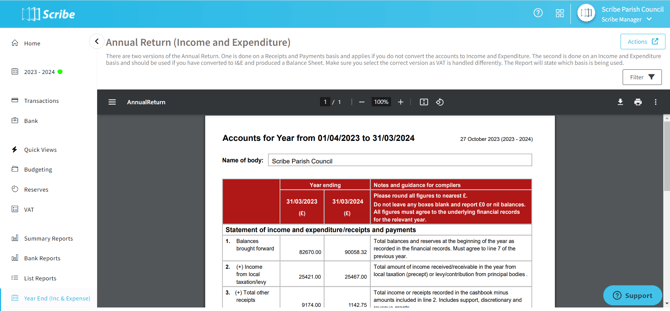
The value entered into each box is explained below:
| 1 | Balances brought forward |
Equals Box 7 from the previous year |
| 2 | Precept or Rates and Levies |
Total amount of Precept received (plus rates and levies) |
| 3 | Total other receipts |
Total of receipts less those relating to Boxes 2, 4 or 5 |
| 4 | Staff Costs |
Net of payments and receipts coded to any codes identified as relating to Staff Costs |
| 5 | Loan interest/capital repayments |
Net of payments and receipts coded to any codes identified as relating to Capital Repayments |
| 6 | All other payments |
Total of payments less those relating to Boxes 2, 4 or 5 |
| 7 | Balances carried forward |
Equal to Boxes (1+2+3) - (4+5+6) |
| 8 | Debtors and stock balances |
Value of Debtors, Stocks/Stores, Prepayments as entered under Adjustments |
| 9 | Total value of cash and short-term investments |
Box 7 less assets plus liabilities (as listed on the Balance Sheet) |
| 10 | Creditors |
Value of Creditors, Accruals, Receipts in Advance as entered under Adjustments |
| 11 | Balances carried forward |
Equal to Box 7 |
| 12 | Total fixed assets plus long-term investments and assets |
Total as entered under Asset Register |
| 13 | Total borrowings |
Total as entered under Borrowings |
How to Filter an Annual Return Report
Before you generate your report using the above steps click the ‘Filter’ button. You can then access additional filter options such as selecting to view a breakdown of boxes 3, 4, 5 & 6, as well as removing the pence to give rounded figures on the Annual Return.
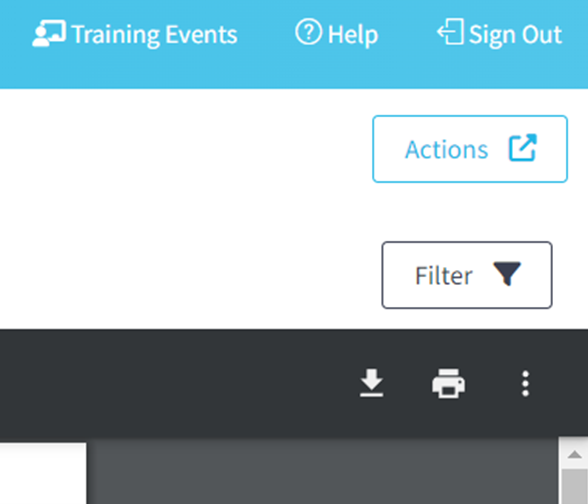
How to Download an Annual Return Report
Once you have created your report you can download by simply selecting the Google ‘Download’ button, or by using the Actions button in the top right corner you can then choose the file format and the report will start downloading.
How to Print an Annual Return Report
Once you have created your report you can print it by simply clicking the printer icon in the google print bar.