⚙️ Descriptions
Descriptions - An Introduction
In Scribe Accounts, all transaction descriptions entered in the transaction entry screens are automatically saved under Setup/Descriptions. These descriptions will appear in the drop-down box next to "Description" when entering future transactions.
How Add a Transaction Description in Scribe Accounts
It is common for descriptions to simply be entered when adding the transactions, however if you wish to set up specific descriptions in advance of entering transactions, follow the steps below.
- Navigate to menu Setup → Descriptions.
- Click the "+" icon in the circle to add a new entry
- Enter the desired description.
- Save your changes.
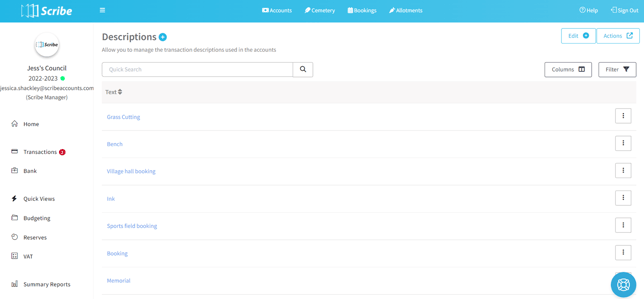
How to Edit Transaction Descriptions
To edit a transaction description, use the following steps:
- Navigate to menu Setup → Descriptions.
- Locate the description you wish to edit.
- Click the 3 dots/Edit and make the necessary changes.
- Save your changes.
How to Delete Transaction Descriptions
To delete a transaction description, follow these steps:
- Navigate to menu Setup → Descriptions.
- Ensure that no transactions have been recorded using the description in the current year.
- If the description meets the deletion criteria, select the 3 dots/Delete.
A description can only be deleted if no transactions have been recorded using it in the current year. It is recommended to tidy up the file immediately after copying the list to the next financial year and before entering any transactions for that year.
How to Find Transaction Descriptions
If you need to locate specific transaction descriptions, use the following steps:
- Navigate to menu Setup → Descriptions.
- Utilise the provided quick search and filter options to refine your search.