▶ Basic Navigation of Scribe Cemetery - An Essential Guide
In this guide, we will teach you the basic navigation of Scribe Cemetery including how to move between products, contact support and navigate the menu.
Once logged into Scribe you will be presented with the home screen with a layout as shown below. Note we recommend using Google Chrome or Microsoft Edge as Scribe is optimised for these browsers.
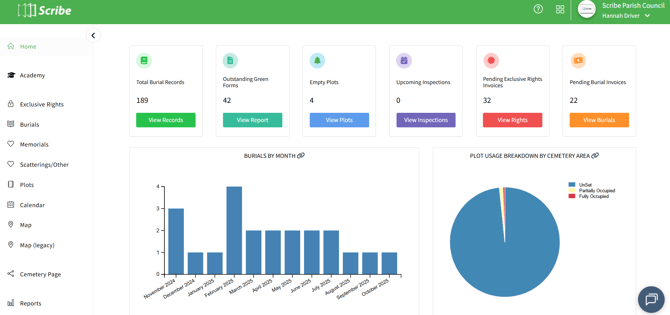
Navigation
- Quick Profile Access: Your user and council profiles can be found at the top right of the screen via Scribe Manager (just click your council name) and you can also switch between your councils here and log out.
- App Switcher: Located on the top right, (four boxes icon) this menu lets you easily hop between various Scribe apps - accounts, allotments, bookings and cemetery (the options shown will depend on your account access).
- Support Icon: Located in the bottom right corner and can be used to submit any questions directly to the support team.
- Scribe Academy and Help Guides: Click on ? at the top right to access all our training and help guides
Dynamic Dashboard
Our new dashboard isn't just eye-catching - it's packed with information. Each data card offers crucial insights, plus a handy shortcut link to a related section of the app:
📅 Total Burial Records → View Records
📋 Outstanding Green Forms → View Report
🗺️ Empty Plots → View Plots
📋 Upcoming Inspections → View Inspections
📑 Pending Exclusive Rights Invoices → View Rights
📃 Pending Burial Invoices → View Burials
Visual Reports: Get visual with the bar chart showing the burials per months and a pie chart that shows your plot usage by cemetery area.
*Initially these icons will be different and relate to your setup (i.e. Add Cemetery Types and Areas) but once this is done it will then default to the dashboard*